How to use Blogger.
ADD NEW POST
Click on +NEW POST on top left
TITLE goes above the orange line at the top. This determines the URL of the post, so although you can go back and edit the title, the URL won't change.
TEXT
Start typing in the large space. Start with your name eg By Kay McMeekin
Or if you already have it typed in, say, Word you need to copy your text (text only, not images) and paste it in using Paste and Match Style from the Edit menu, so that your post looks the same as all the others in respect of font and size. (Strangely, I don’t get this option in my iPad - it’s a bit weird! EC)
PHOTO
Add a photo by clicking on the icon with mountains on.
I keep the photos I want in my usual photo file on this iPad.
Click ‘Upload from computer’ and select the picture you want to add from your photo file. Do ‘Choose files’ and ‘Select’.
 |
| Christmas cake 2023!! |
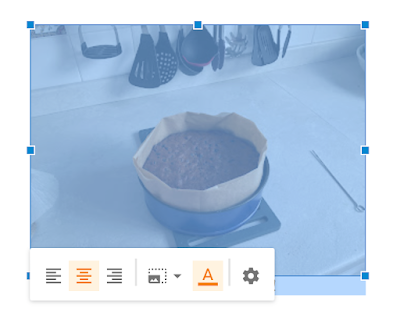
Click on the image to see the options
And then you may want to add a link to the Cumnock Connections tree or something else on t'internet!
In a new window or tab, go to the tree and find the person you want to link to.
Copy the page detail where it gives the address of the page and copy it.
Go back to the blog post and make sure the cursor is where you want the text to be, and then click on the chain link icon
Type in the text you want to link to eg Robert Smith
Then copy in the link address from Cumnock Connections
Tick Open file in a new window.
Robert Smith my grandfather smoking his pipe in our farmyard….note the old car tyres in the background ready for weighting down the silage clamp!
LABELS
Add Labels from Post settings, top right. Click on the arrow to see what's been used already or type a new one above, where it says Separate labels with commas.
eg USA or Mormons or 1890s or make up a new one.
for names - Surname only then the surname so Surname Smith, Surname Smart, Surname Anderson,
this will keep all the surnames together for a potential index.
PUBLISH
You can then go ahead and ‘Publish’ it for public viewing by clicking on the orange "Publish" at the top right of the page, or just leave it. If you have published and want to return to Draft ‘Save’ it as draft in the 'Preview’.
You can always come back and make changes or additions.
I will leave this as Draft just for editors to see. Use Preview to view it.
Hope this helps. Elaine






No comments:
Post a Comment
Note: only a member of this blog may post a comment.